Building Virtual Tours with Labpano Pilot cameras (Era, ONE, ONE EE)

Labpano's Pilot 360 cameras are one of the most easy and user-friendly cameras on the market. They allow shooting high quality, sharp 360 panoramas at 8K resolution and stitch them directly on the device. Labpano cameras and the Kuula Virtual Tour editor are a perfect match and now you can get a 10% discount on all Pilot cameras with Kuula PRO or Business
This tutorial is presented by Ivan Alchimista. He is a 360 photographer and content creator from Italy. You can find him on Kuula or YouTube.
Labpano cameras
Pilot cameras run on their own operating system. You can interact with all the camera functions through a large built-in touch screen display. Thanks to this, it is possible to adjust all the settings and shoot panoramas without connecting it to a mobile phone for remote control.
All Pilot cameras (Era, One and One EE) stitch the photos on the device, so there is no need for additional software such as mobile or PC app to do that. Not only that! The stitching algorithm is among the best in the industry - with excellent quality and no seam lines both in outdoor and indoor environment. It is also possible to switch the stitching algorithm from Real-Time, which is the default, to OpticalFlow. This advanced method can further improve the final stitching results.
In addition to this, Labpano cameras offer "Pro" controls, which allow to manually set ISO, exposure, white balance and all other settings. You can also edit the photos directly in the camera OS, from within the Gallery app.
From Pilot to Kuula
A lot of photographers use Pilot cameras for Virtual Tours of real estate properties, restaurants or commercial spaces. Creating a Virtual Tour on Kuula using photos shot with a Pilot camera is very easy!
First of all, it's best to transfer the photos from the camera to a computer. For that, connect your Pilot camera via USB cable to your device. The system should recognize it as an Android device (Pilot OS is based on android) and you'll be able to open it and browse the files on the device. The photos are located in:
Pilot internal storage / DCIM / Photos / Stitched
You can also copy the entire Photos folder as a backup, if needed.
Create a virtual tour
Head on to the Kuula website and log in with your account. Then, on top left, select Upload. A small pop-up will appear where it'll be possible to choose between single upload or tour. In this case, click on Create Tour:

On the next page, type a name for your tour and optionally, a description. Then click on Select Images and access the folder where you copied the files. Select the photos that you want to upload and click on "Open". Or you can select the photos in the folder and drag & drop them on the Kuula page. Your upload will begin immediately. While it's uploading, you can change the name of each photo and move them around to change the order.
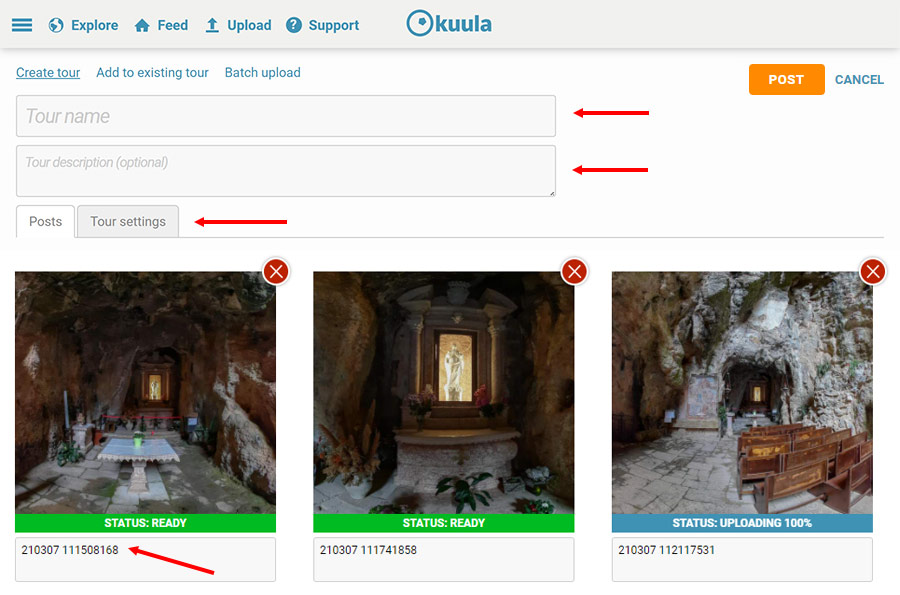
Below the Tour description, there's a tab called Tour settings. Under this tab, can set the privacy of the tour, the transition type between a photos and other modes. To learn more about all the available options, please take a look at the Tour Setting tutorial.
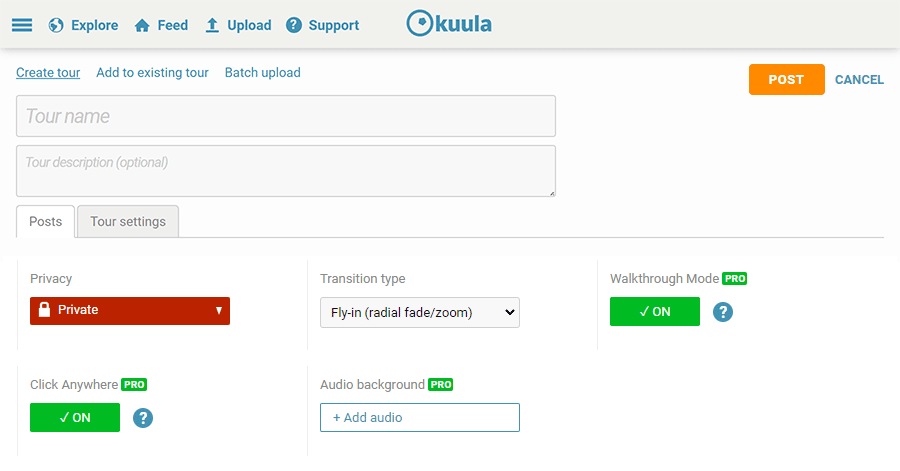
After have finished just click on POST and the tour will be published.
Next steps
At this point your images are published on Kuula and you can start connecting them with hotspots and adding additional elements such as labels or interactive cards. To learn more, please continue to the following tutorials:
