Tutorial: How to manage the thumbnail bar in 2 easy steps
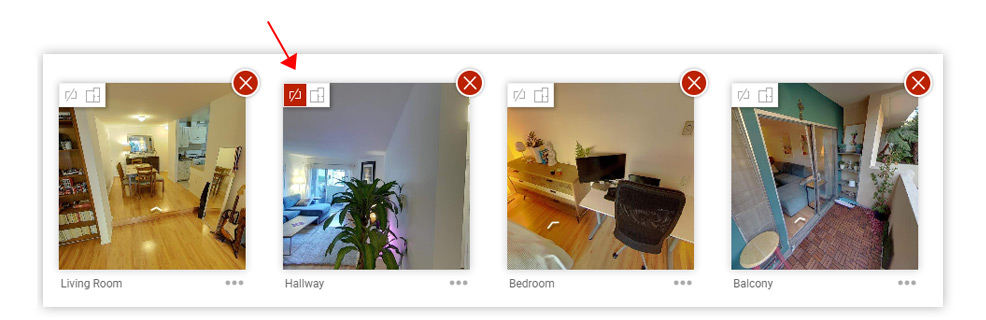
Do you have too many images in the thumbnail bar of your virtual tour? Now you can manage this and exclude some of them.
Sometimes when presenting virtual tours, you may want to show only certain panoramas in the thumbnail bar, leaving others hidden. This can be the case in real-estate tours, where you want to show only panoramas from each room and hide all other filler posts (hallways, stairs, etc...) used in the walkthrough.
How to exclude some images in the thumbnail bar in 2 easy steps:
Step 1.
Go to Edit Tour section by clicking the link Edit Tour above the thumbnail bar, as in the image below:
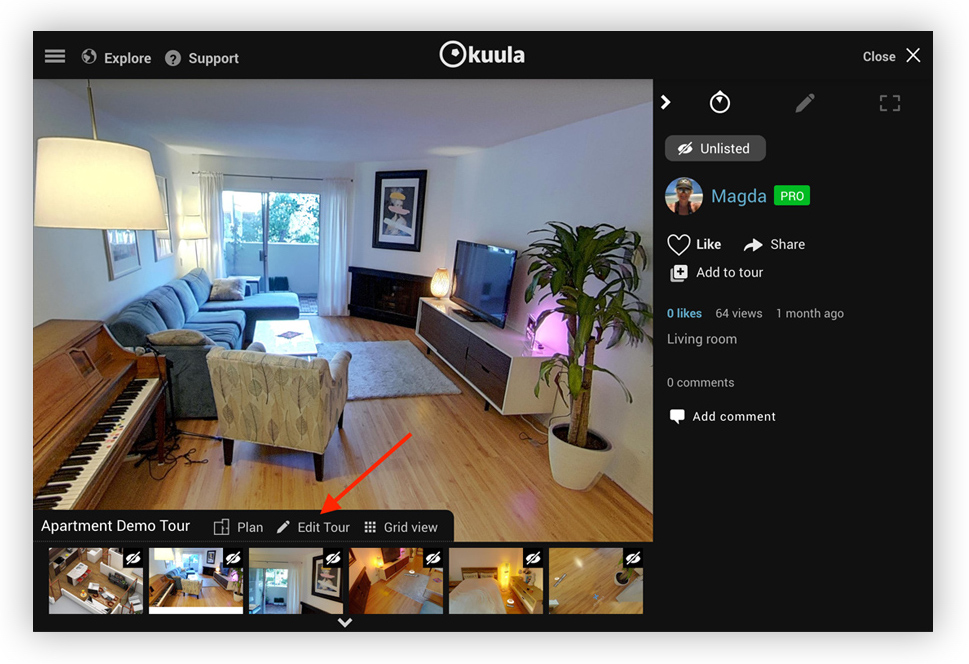
Step 2.
The Edit Tour section shows all the posts in form of a grid. Just select the box in the top/left corner to make it red, like on the screenshot below:
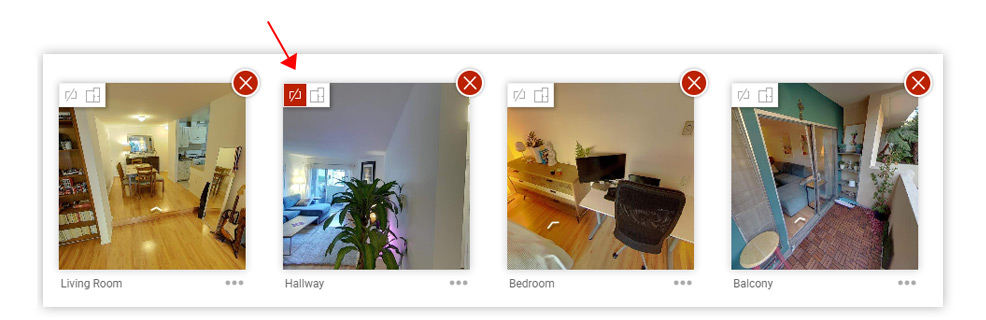
In the example above, the post named "Hallway" will be excluded from the thumbnail bar. It will still be part of the tour though and you can toggle this setting for each post at any moment. You can read more about creating virtual tours and managing your thumbnail bar here.
And any time, if you have any questions or you'd like to leave us some feedback. We'd love to hear from you!
