Add Kuula Virtual Tours to listings on Rightmove

Rightmove is UK's number one property website for properties. It features over a million properties for sale and for rent from the top estate agents and developers in the UK. Virtual tours help your listing stand out on such a crowded market, get a higher viewing and a better conversion rate.
Virtual Tours on Rightmove
Similar to other top listing websites across the globe, such as Realestate.com.au, Idealista, Fotocasa or Zoopla, Rightmove made it easy for the users to add virtual tours to any listing.
The image below shows what a listing with a Kuula virtual tour looks like. The tours are available under an ONLINE VIEWING button or presented as a thmubnail with a PLAY button in media assets:
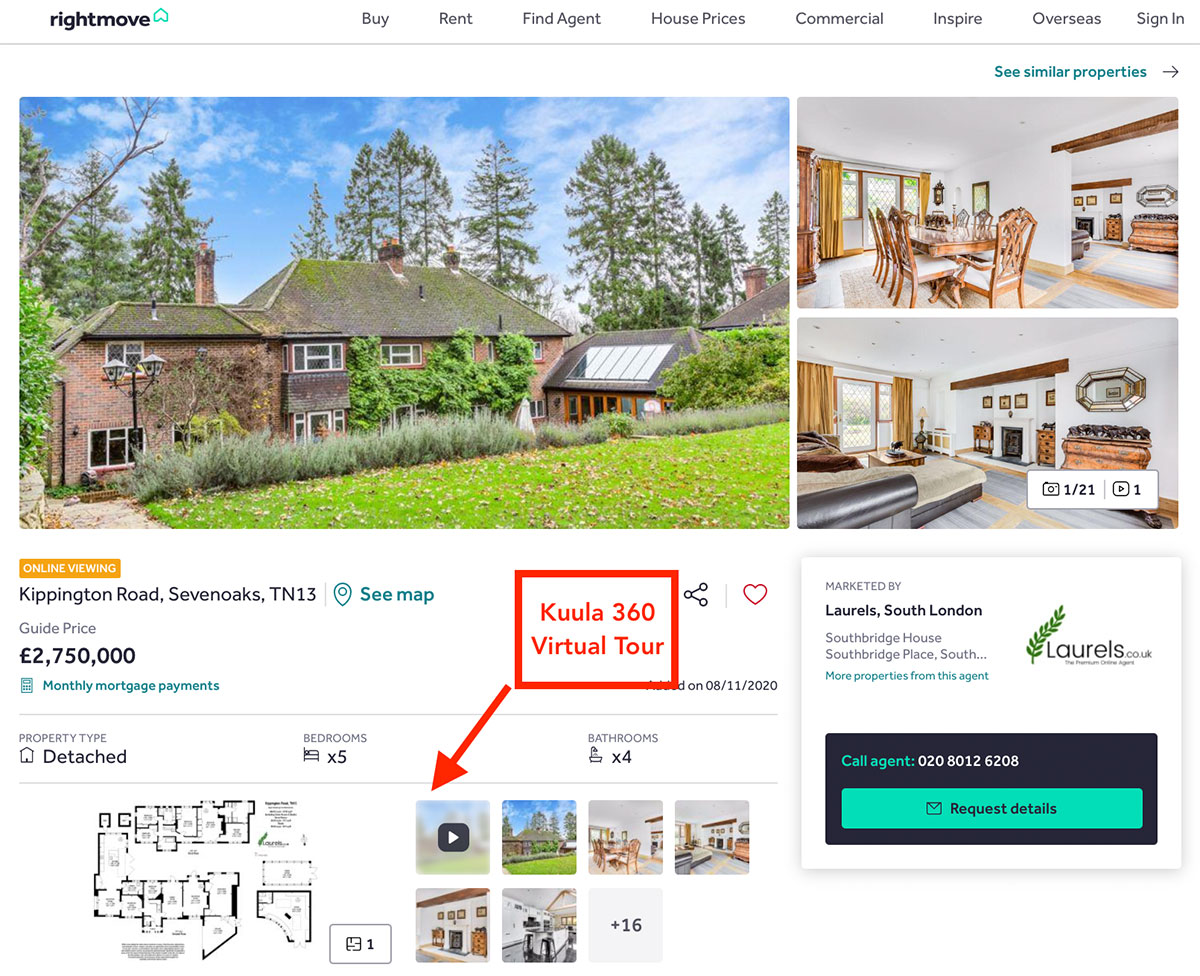
Here's a screen recording showing a listing with Kuula virtual tour on mobile:
How to add a Kuula Virtual Tour to a listing on Rightmove?
If you would like to start adding Kuula virtual tours to the listings on Rightmove, take a look at the below guide on how to do it quickly. There are two ways to do it:
Option A. Add the virtual tour via an automatic data feed
If you upload your listing using an automatic data feed, you will see an option to insert the URL of the Kuula virtual tour. Add it, and once you do, it will be included in your listing on Rightmove.
Option B. Add the virtual tour directly on Rightmove
If you upload your listings manually, please follow the steps below:
Step 1. Log in to Rightmove Plus
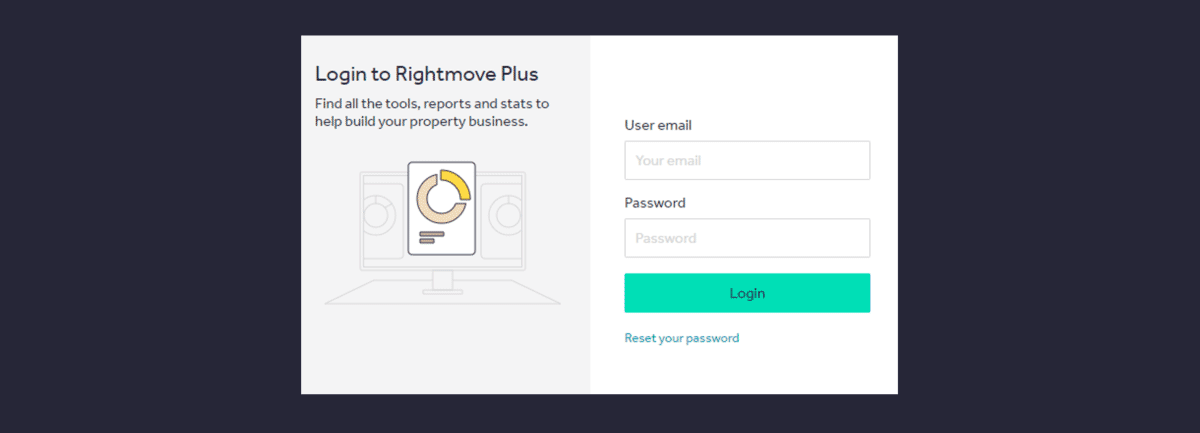
Step 2. Go to Property Admin and select Property List and click on Media Tab
Once you're logged in you will see the Rightmove Plus dashboard. Click the menu icon and select Property List from the options.
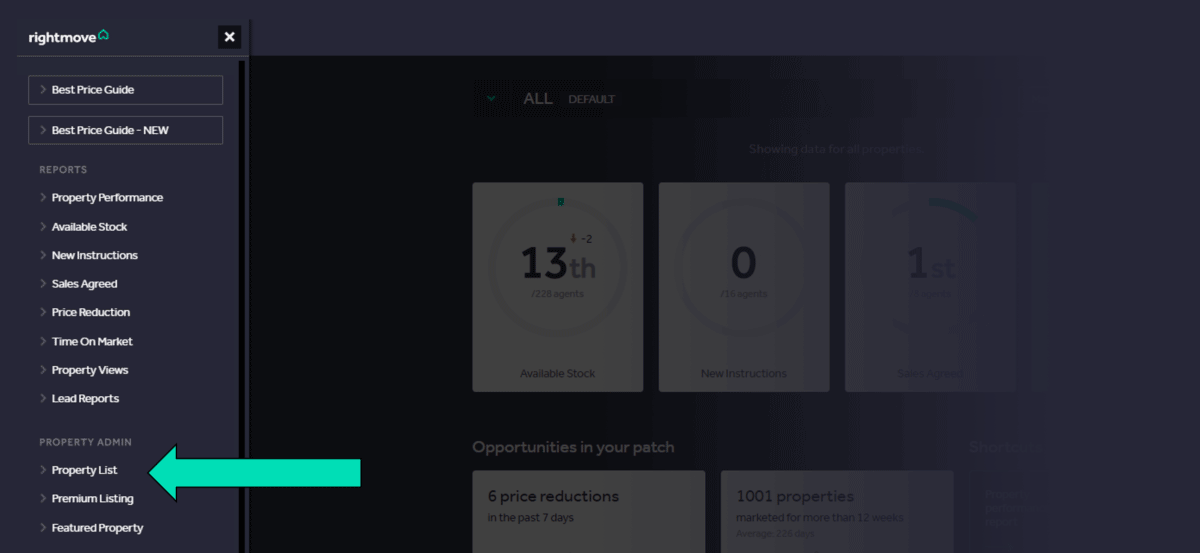
Step 3. Select the property
Select the property you want to add a virtual tour to and click on the "Media" tab.
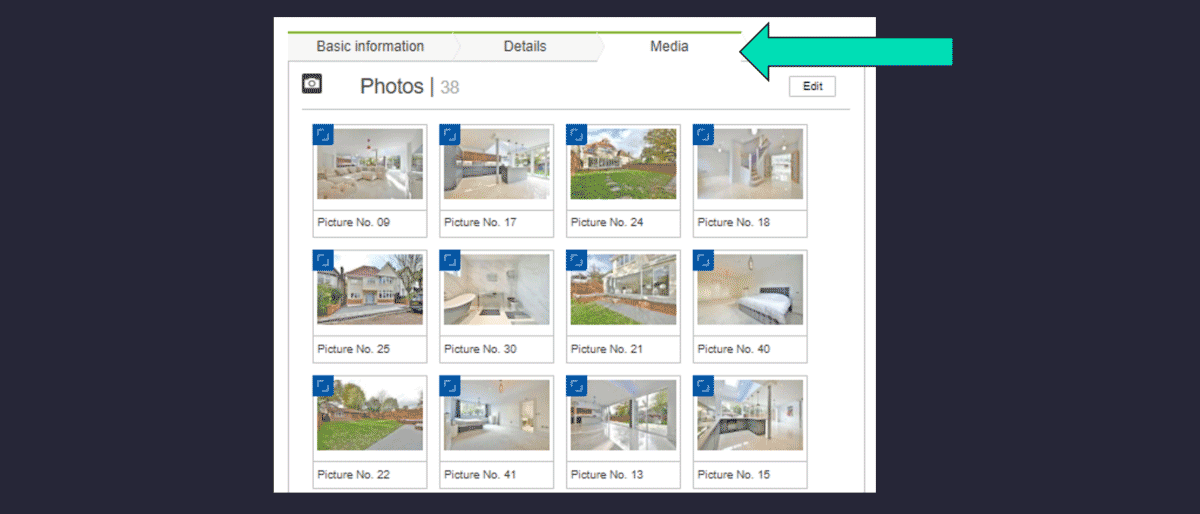
This is where you'll see all of the property photography and helpful things such as floor plans and this is where you can add your virtual tour.
Step 4. Add Kuula virtual tour in "Additional media"
You can do it by simply adding the tour URL to the box. Once there, you can add a title to the link (e.g. View Virtual Tour, or Walk Through This Home!)
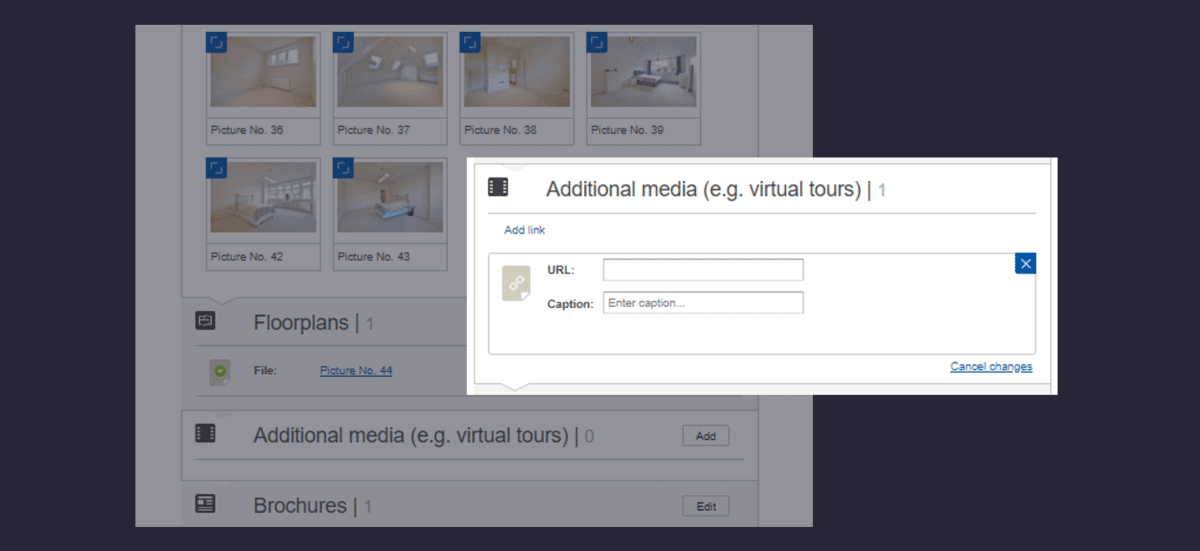
Step 5. Save your listing
That's it! After saving, the tour will be part of the listing.
More detailed instrucitons can be found on the Rightmove website here.
To get a link to your tour on Kuula that can be used on Rightmove, click on , then on and copy the link from the box on the next page. For more information, please take a look at this tutorial.
