Tutorial: How to stitch & upload 360 photos from a Samsung Gear 360

Before you start shooting and sharing 360 panoramas with a Samsung Gear 360, here's one important thing you need to know about its stitching process to avoid problems with displaying your photos.
Samsung discountinued Gear 360 in 2020. It no longer provides any updates or support for those devices. The apps and other sofware mentioned below is out of date or no longer accesible. Please consider buying a more recent camera model.
The Samsung Gear 360 camera does not stitch the photos on the device, unlike some other popular devices (ex. Ricoh Theta). Instead, the stitching process is done on the fly when you save the photos from the camera to the Gear 360 mobile app on your phone or tablet.
Stitching on PC/Mac without the mobile app
It is possible not to use the mobile application and copy the photos via USB directly from the camera to a computer. While this is technically possible, it is not recommended - photos copied directly from the camera to a PC are unstitched and will not display correctly.
Update: As Sean Smith from ProDigitalVR points out in the comments below, it is possible to use a desktop software called Action Director to stitch photos on a PC or Mac. Here's how to do it:
Go to Edit -> Preferences -> Editing and check the Automatic Angle Compression box so no black spots appear. Your stiched photos will have a YHC at the end if this is done properly. Then you can export all those stiched photos by going to File -> Pack Project Materials and check the Include Unused Clips dialogue box to export everything in Media window of your project.
Difference between stitched and unstitched photo
If you are not sure if your photos are stitched or not, it's not difficult to spot the difference. A raw, unstitched photo from a Samsung Gear 360 is composed of two fisheye shots next to each other, one from each lens. It will typically look a bit like this:
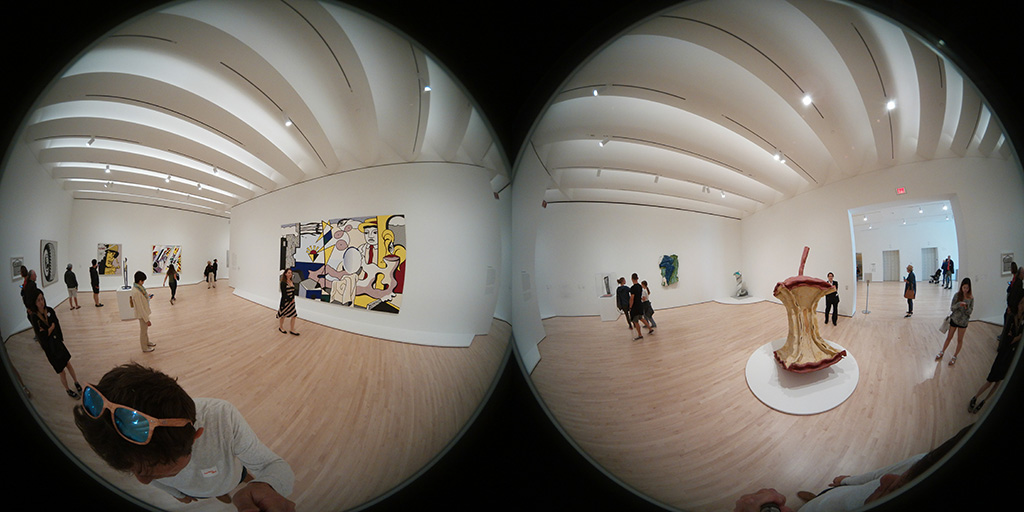
However, when you save the photo from the camera onto the mobile app, it is stitched and transformed into a correct equirectangular projection on the fly. A correctly stitched photo looks more like this:

Only the latter format will be correctly projected by most 360 photo players including Kuula, so make sure to check your source photos and to always use the Gear 360 mobile app with your camera.
Remember: if copy photos directly from the camera on your computer you need to use Action Director to stitch them first .
