Tutorial: How to get started with making Virtual Tours - Part 2
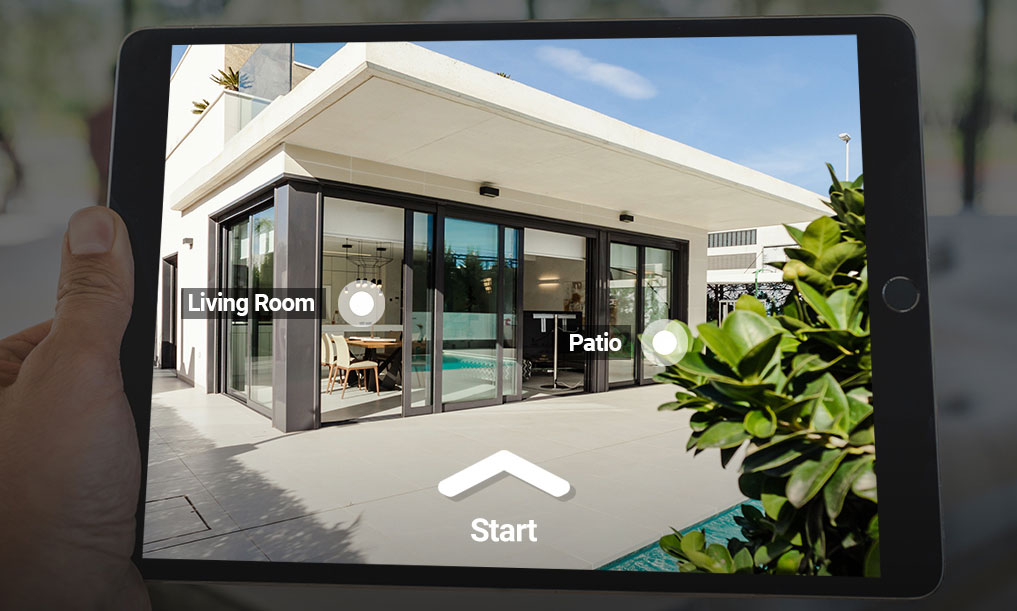
Make Virtual Tours - how to get started? Read about tips and tricks how to shoot better 360 photos and create great Virtual Tours.
1. Set the camera on eye level.
Adjust the stand to have the camera lens at a height of approximately 5ft / 150cm. Always put the camera on the floor, avoid photos from table tops or shelves. Finally, make sure the camera is straight up, not tilted.
2. Avoid being in the photo.
Before taking the photo, hide behind a wall, a piece of furniture or go to a different room. Also double check if you are not visible in a mirror reflection! You do not need to see the camera, since you control it via the mobile app. Most apps have live preview mode, so make use of it.
3. Get enough coverage.
Take a shot aproximately every 10ft (3m) for apartments and 20ft (6m) for large spaces. In interiors, take at least one photo in each room and make sure there is always a line of sight between the consecutive spots where you place the stand. For example, if there is a hallway with a sharp corner, take an extra shot on that corner. This way you'll avoid users getting disoriented later, when moving around the virtual tour.
4. Clean up the space, leave doors open, stay away from walls.
Make sure the space around the camera is clean. The eye of the 360 camera is all seeing! A pile of dirty laundry or an empty coffee cup can ruin the shot. Leave the doors connecting the rooms open - this way the user can always see where he's heading in the virtual tour. Do not place the camera close to walls, choose a more central location in each room instead.
5. Keep the camera in the same direction across all photos.
Point the camera in the same direction in every shot. This will make editing the tour much easier and faster later on. Most 360 cameras look similar on both sides so put a small red sticker to easily see which side is the front. When you move the stand to take the next photo, make sure the sticker side always points in the same direction. If you accidentally rotate tha camera, don't worry too much. You can reorient the photos later in the Kuula editor.
6. Use HDR mode.
If you are a seasoned photographer, you can experiment with lighting your scenes and try techniques like bracketet shots and software such as Photomatix HDR for best results. For most beginners however, we recommend to use the built-in HDR mode in every shot (if available). This function will yield the best results in terms of light and contrast with the least amount of work.
Once you finish the shoot, download all the photos from the camera to your mobile device or computer and review all the shots to make sure they all look good. If you're happy with the result, login to your Kuula account and start creating your tour! To learn how to do it, click here. It's easy!
