A quick guide to how to create and manage Collections on Kuula
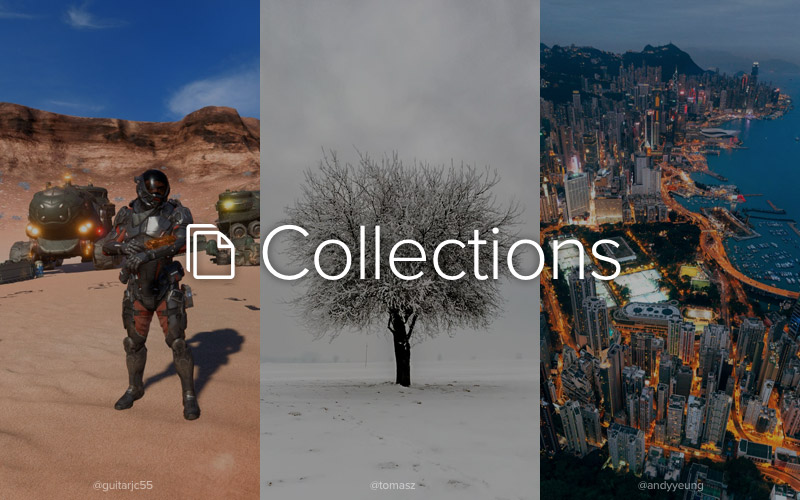
Adding photo albums to Kuula was, by far, the most requested feature by our users. We listened and we're happy to announce that we released the Collections feature. You can now easily organize your own posts and posts of others you like into Collections. When they are ready, share & embed them. This post is a quick tutorial how to create and manage Collections on Kuula.
View and create Collections
Log in to Kuula, go to your profile page and select the Collections tab - which is the last one on the right side.
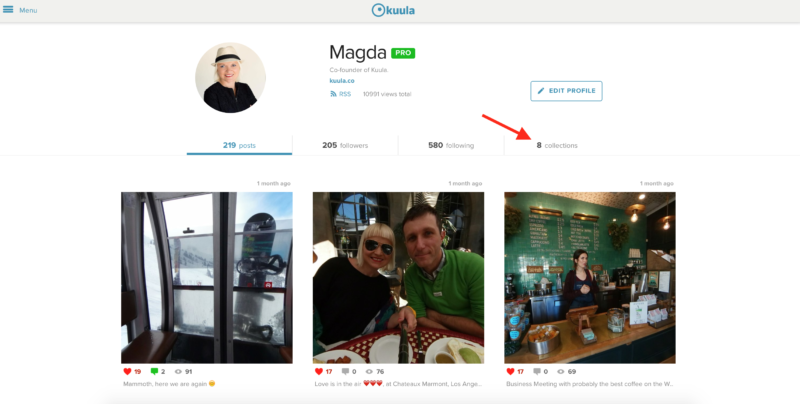
On top of the Collection tab you will see a Create Collection button.
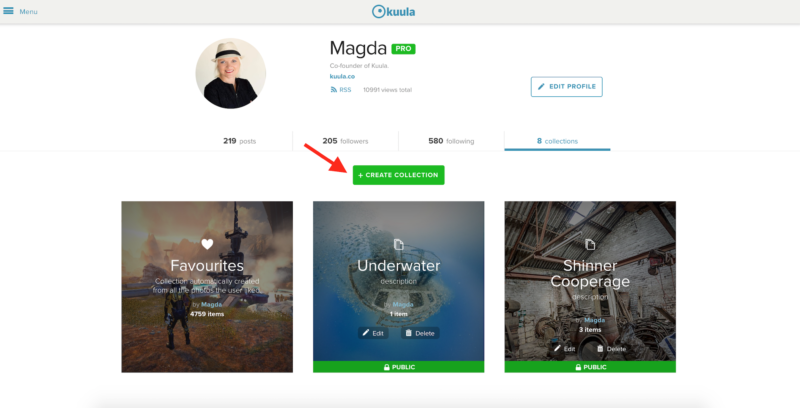
To create a Collection just click it, edit the name and description and hit save - easy as that.
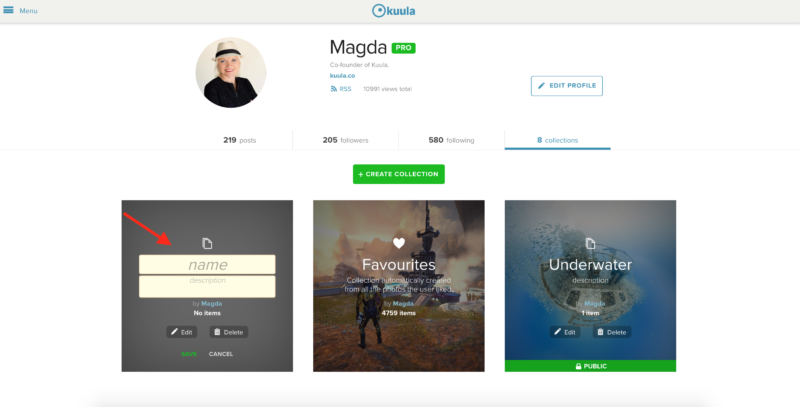
Now you can start adding photos. If you ever decide you do not need a Collection anymore, just hit the Delete. You can relax: deleting a Collection does not delete the photos in it. You can also rename or edit the description of a Collection any time, by clicking on the Edit.
Before we continue, one note: even if you have not created any Collections yet, you will notice there already is one called Favorites. This is an automatic one created from all the photos you liked on Kuula. It's special and, unlike the ones you create, its name and description can't be changed and it can't be deleted.
Add & remove posts in Collections
Now that you created your Collection, it's time to start adding posts to it. You can add any photo on Kuula to your Collections, not just yours. This makes them a powerful tool for not only organizing your own posts but also for collecting cool photos posted by others.
Adding a post to a Collection is easy: just go to the post page and hit the Add to Collection button located right next to the heart icon. This will bring in a dialog, where you can select which Collections to add the post to.
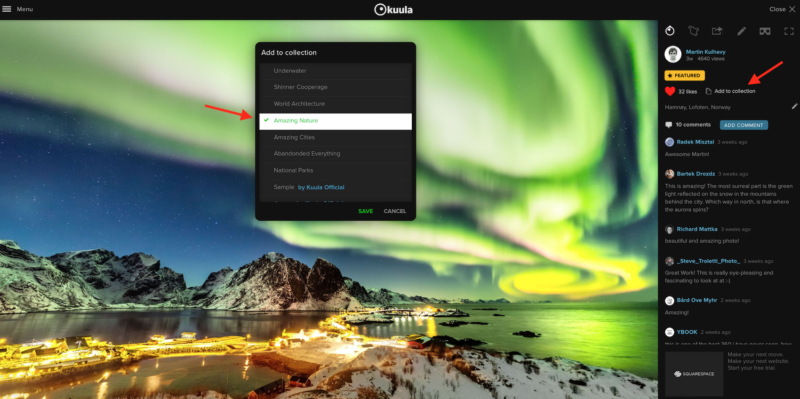
The Add to Collection dialog allows much more than just adding a post to one Collection. You can add a post to multiple Collections, remove them from Collections they were already in and even create a new Collection on the fly and add the post there.
If you would like to remove a post in any Collection you can also go to that Collection and click on the Remove from Collection button.
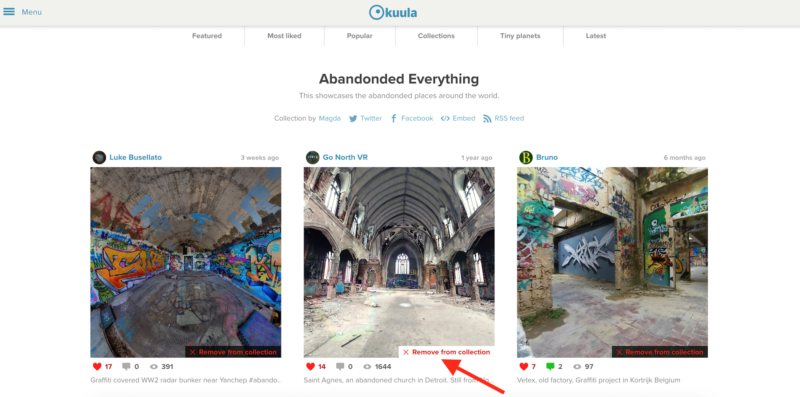
Sharing and embedding Collections
You can share and embed Collections just like you can share and embed single posts. Just go the Collection page and select sharing to Twitter, Facebook, Embed or you can just send a link to your Collection.
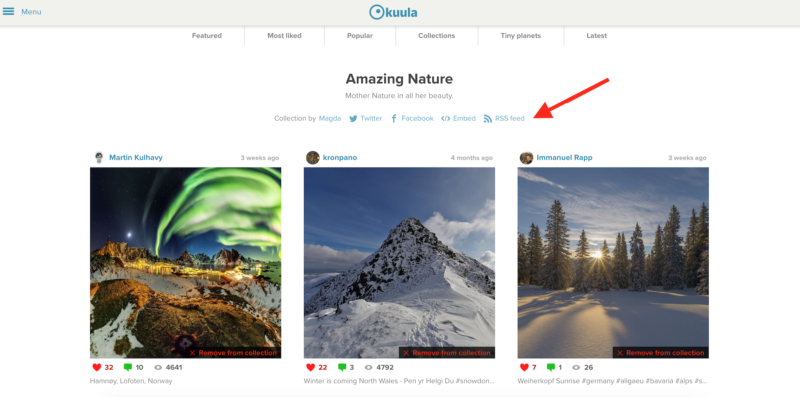
Public and Unlisted Collections
If you have a PRO account subscription, you can create unlisted Collections.
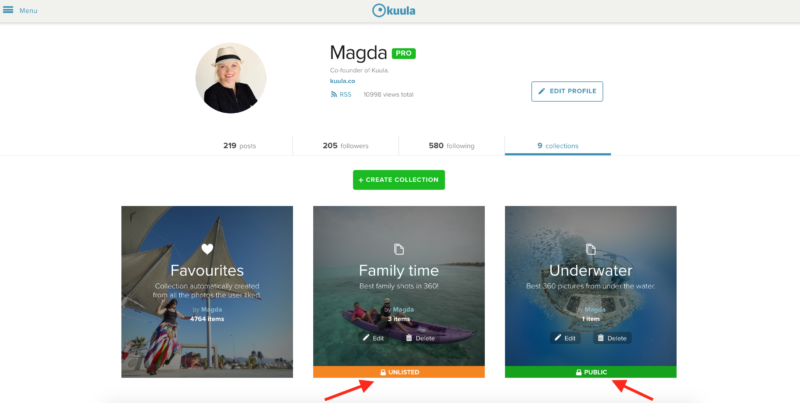
Unlisted Collections do no need to be created explicitely - any Collection that has at least one Unlisted post in it, will automatically become Unlisted.
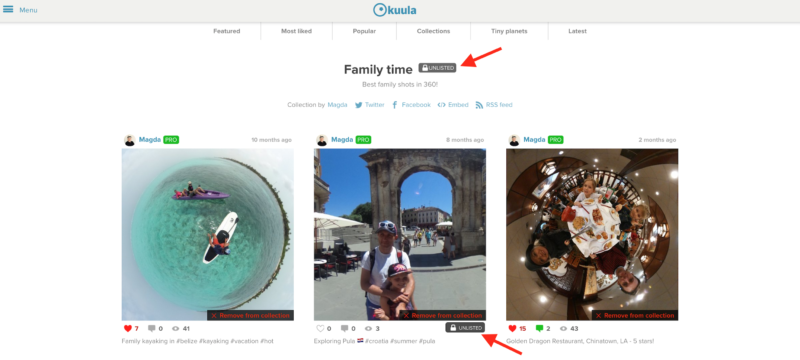
Feedback?
At Kuula, we learn as we go and we love to get feedback from our users. If you have any thoughts on how we can improve this new feature or any questions, please let us know in the comment section below or send us an email to contact [at] kuula.co.
We hope you will enjoy organizing your favorite posts into Collections!
