Tutorial: How to add Kuula Virtual Tours to your Airbnb listings

There is no easy and direct way to add an external resource, such as a virtual tour, to Airbnb listings. Neither links or embeds are supported. The technique presented below shows a clever workaround, that is easy to implement and present to your viewers.
This article is adapted from the original article posted by Brendan Harris / Virtual Tour Calgary.
There are two options for Airbnb: you can add an URL in the description or a QR Code in the image gallery.
Option A. Add a tour link
A link to a tour on Kuula looks similar to the example below, though it may be much longer if you add any customizations:
https://kuula.co/share/collection/7l16K
Airbnb limits the amount of characters you are allowed to use in a description, so a long URL will not be accepted. Therefore, you'll need to shorten it using a service such as Tinyurl.com or Bit.ly. The shortened link will look similar to this:
https://tinyurl.com/yc9ejttg
It is short enough to be used on Airbnb, but if you paste it into the description, it will not be automatically turned into a link. A visitor can only "copy and paste" the URL off the Airbnb site, which is not very intutivite. In the mobile app, the user needs to manually type that URL into a browser, as you cannot even select or copy text in there!
Option B. Add a QR code
To improve the experience, on top of adding a tour link to the description, you can also add an image containing a QR code.
You can use one of many QR code generators available on the web, for example QRCode Monkey. It's very simple to create a QR code - just paste the tour link into the box on that page and download the resulting image. You can customize the color of the code and also upload a logo:
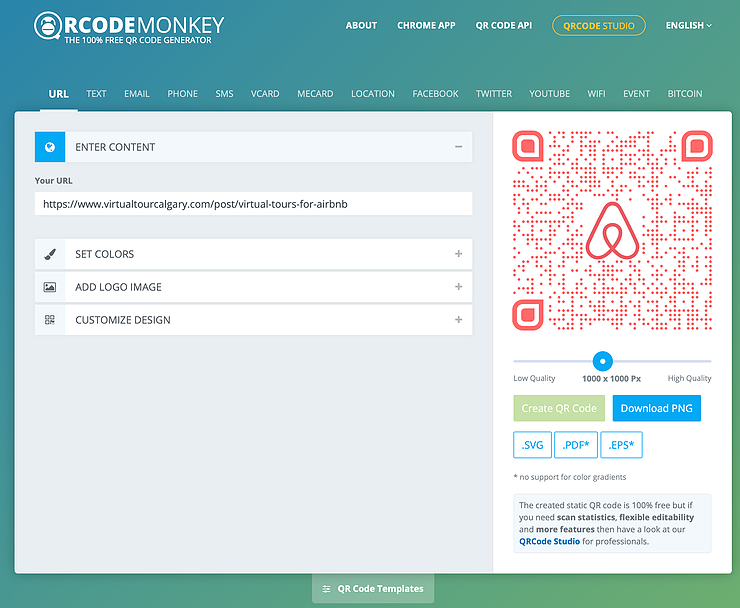
When you upload the downloaded QR code to the Airbnb, it is cut off when viewing the listing, so we recommand that you open it in an image editing program to add some padding around the image. You can also add instructions, for example: "To view the virtual tour, scan this code", on the bottom outside the code for some context on where the code will bring you.
When you upload it to Airbnb, you can paste the tour link again in the caption window:
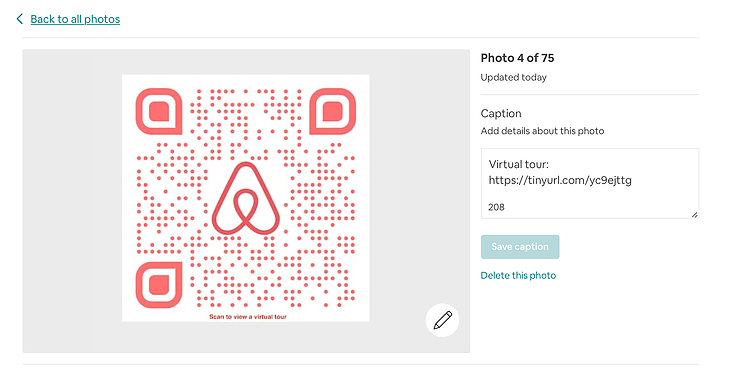
We suggest to add the QR code to your Airbnb listing as the second or third photo, but not the 4th image, the "show all photos" button will block a part of the code. If the visitor is savvy enough to point a camera at it, they can be re-directed directly to your virtual tour!
Conclusion
Here's a screenshot showing the placement of both the QR code image and the URL within an Airbnb listing:
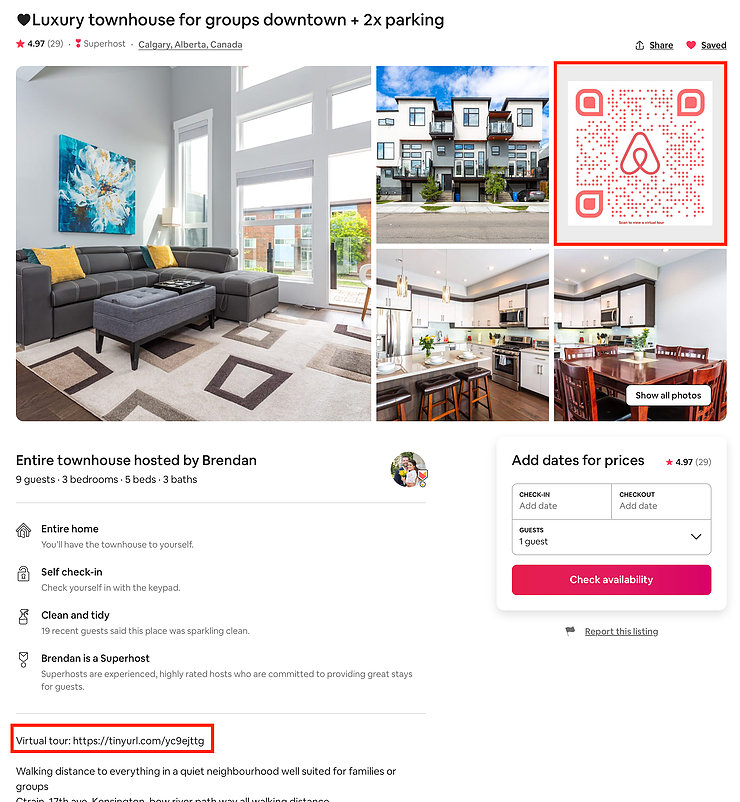
Viewers can now scan the QR code, type the short link into a mobile browser or copy and paste the URL on desktop. While this doesn't offer the optimal user experience, it's the best way to add a tour. At least for now, until Airbnb decides to simply allow links in descriptions.
If you would like to add virtual tours to your listings on Airbnb, JOIN Kuula today and start creating virtual tours with us, it's easy!
